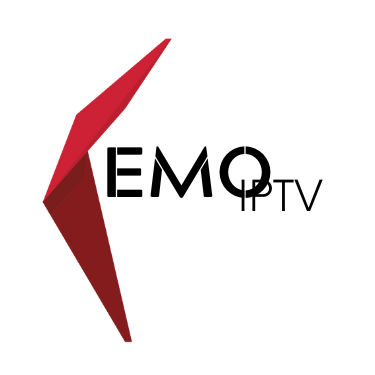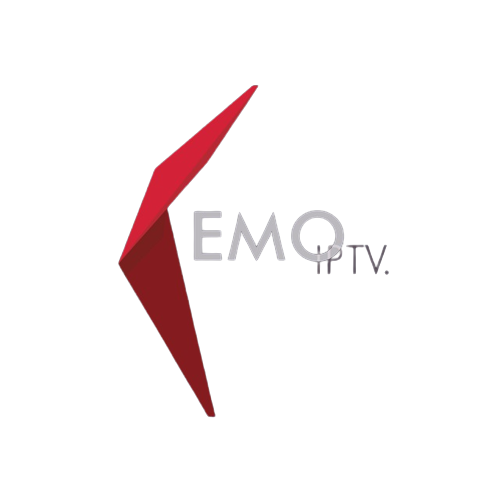How To Install Smart Iptv In LG Tv Application?
Installing Smart IPTV and setting it up for use with Kemo IPTV on an LG TV involves a few steps:
1. Connect Your LG TV to the Internet:
Before installing the Smart IPTV app, ensure your TV is connected to the internet via Wi-Fi or an Ethernet cable.
2. Install Smart IPTV App:
Go to the LG Content Store on your TV’s home screen and search for “Smart IPTV.” Once located, select the app and click on the “Install” option.
3. Note Down MAC Address:
After installing the app, launch it. Write down the TV MAC Address displayed when you open the app.
4. Configure Smart IPTV with Your IPTV Playlist:
- Visit the Smart IPTV website (http://siptv.eu/mylist/) on a computer or smartphone.
- Enter the MAC address of your TV.
- Provide the M3U playlist URL given to you by Kemo IPTV. This will usually be in the format: http://aabbccddcc:80/get.php?username=xxxx&password=xxxx&type=m3u_plus&output=mpegts.
- Ensure the information is correct and click on “Add Link.”
5. Restart the Smart IPTV App:
After uploading your playlist, restart the Smart IPTV app on your LG TV. The channels from Kemo IPTV should now be available for streaming.
6. Customize Your Experience:
Within the Smart IPTV app, you can manage and organize your playlists, rearrange the channel order, and create a favorite channel list for easier access.
7. Troubleshooting:
In case the Smart IPTV app is not available in the LG Content Store, try changing the country settings of your TV to another country, like the UK or Germany, and search again for the app.
8. Alternative Methods:
If you encounter issues with Smart IPTV or prefer a different app, you can also use IPTV Smarters Pro or GSE Smart IPTV, which are available on the LG Content Store.
Remember to ensure a stable internet connection with a recommended speed of around 5Mbps or higher for a better streaming experience. If you encounter any issues, verify your playlist URL, check your internet connection, and make sure the app is updated to its latest version.
For more detailed guidance and alternative methods, you can refer to sources like IPTV InfoHub, IPTV Players, and TechyHost, which provide comprehensive instructions and troubleshooting tips for setting up IPTV on LG Smart TVs.
Conclusion
Setting up Smart IPTV on your LG TV with Kemo IPTV is easy and enhances your viewing experience. Connect your TV to the internet, install the Smart IPTV app, and configure it with your IPTV playlist using your TV’s MAC address. If you face issues, alternative apps like IPTV Smarters Pro or GSE Smart IPTV are available. Ensure a stable internet connection for smooth streaming. For further assistance, consult sources like IPTV InfoHub, IPTV Players, and TechyHost. Enjoy your IPTV experience on your LG TV!