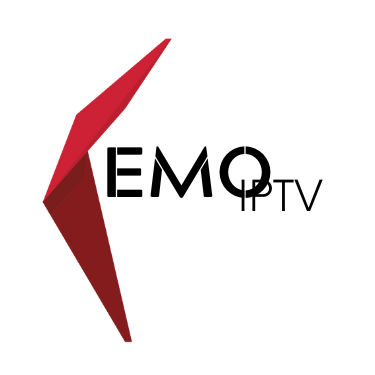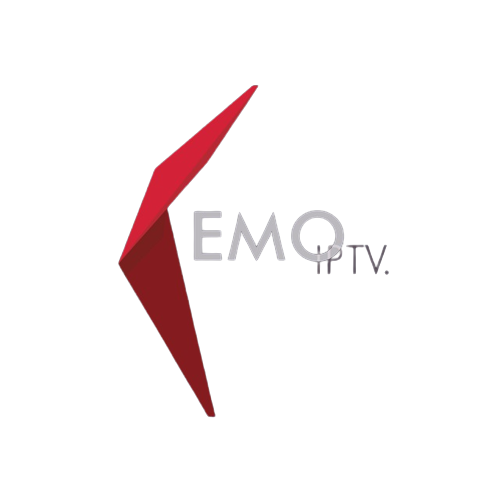How to Install IPTV ? - Tutorial 2024 for Kemo IPTV Subscribtion
Installing IPTV, specifically Kemo IPTV, involves a series of steps tailored to different devices. IPTV (Internet Protocol Television) is a system where television services are delivered using the internet protocol suite over a packet-switched network such as the internet, instead of being delivered through traditional terrestrial, satellite, and cable television formats.
General Steps for Installing IPTV (Kemo IPTV):
1. Choose a Device:
Determine which device you will use for IPTV. Kemo IPTV is compatible with a variety of devices, including Smart TVs, Android devices, iOS devices, PCs, and Amazon Firestick.
2. Internet Connection:
Ensure you have a stable internet connection as IPTV streams content over the internet.
3. Selecting an IPTV Service Provider:
Choose an IPTV service provider. For Kemo IPTV, visit their official website to understand their offerings and subscription plans.
4. Subscription:
Sign up and subscribe to the service. Kemo IPTV offers various subscription plans. You’ll need to provide personal details and choose a payment method.
5. Installation Process:
– Smart TVs:
For Smart TVs like Samsung or LG, you may need to download an IPTV streaming app from the TV’s app store, such as Smart IPTV or Flix IPTV. Once installed, enter your Kemo IPTV subscription details.
– Android Devices:
On Android devices, download an IPTV streaming app from the Google Play Store. Kemo IPTV might have its specific APK file that needs to be downloaded and installed.
– iOS Devices:
For Apple devices, download an IPTV app from the App Store, such as GSE Smart IPTV or IPTVX, and then input your Kemo IPTV subscription credentials.
– PCs:
For streaming on a PC, you can use software like VLC Media Player. After installing VLC, open the Media tab, select Open Network Stream, and enter your IPTV subscription’s M3U URL.
– Amazon Firestick:
On the Firestick, you need to download the Downloader app, enter the URL of the Kemo IPTV APK, and install it. After installation, log in with your subscription credentials.
6. Configuration:
Once the app is installed on your device, open it and configure it with your IPTV provider’s details. This usually involves entering a provided M3U URL or your subscription credentials.
7. Browsing Content:
After setup, you can start browsing through the channels and content offered by your IPTV provider.
8. Updates and Maintenance:
Regularly check for updates to the IPTV app for new features and improved security.
Safety and Legal Considerations:
– Ensure that the IPTV service you are using is legal in your country.
– Use a VPN if necessary to protect your privacy.
– Be aware of the internet bandwidth requirements as IPTV can consume significant data.
Troubleshooting:
– If you encounter issues, check your internet connection and subscription status.
– Restart the app or your device if you face streaming issues.
Conclusion:
Installing IPTV, such as Kemo IPTV, is straightforward if you follow the correct steps for your specific device. Ensure you have a valid subscription and a stable internet connection for a smooth viewing experience. Remember to stay informed about the legality and security aspects of using IPTV services.